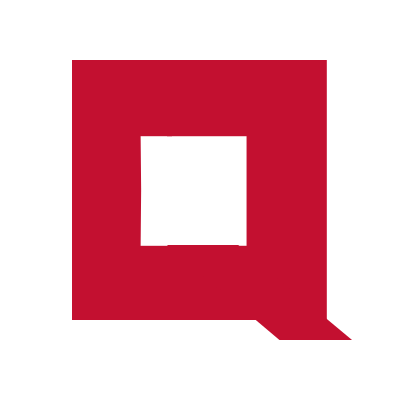Docker CLI quick reference
The top five commands
Pull container image from Docker Hub.
docker pull <image-name>:latest
This pulls the latest version of the image from Docker Hub.
Build a container image.
docker buildx build .
The Dockerfile must exist in the path from where you are running this command.
List container images.
docker image ls
Run a container.
docker run <image-name>:<tag>
docker run is an alias for docker container run.
List running containers.
docker conatiner ls
Manage container images
Pull specific version of a container image from docker hub.
docker pull <image>:<tag>
.List all images.
docker image ls
Build image with name and tag.
docker buildx build -t <image-name>:<tag> .
The Dockerfile must exist in the path from where you are running this command.
Build container image for specific platform.
docker buildx build --platform linux/amd64 .
The Dockerfile must exist in the path from where you are running this command.
Check Buildx availability in your Docker CLI
docker buildx version
The Buildx plugin is included in Docker Desktop on Windows, Mac, and Linux (if installed from a DEB or RPM package). If you are on any of the above platforms and if Buildx is still not available, try updating Docker to the latest version.
Or install Buildx manually by following the instructions here.
Push image to Docker Hub
Before pushing an image to Docker Hub, you must create a Docker Hub repository.
Login to Docker huub from Docker CLI.
docker login
Input the username and password when requested.
Push image.
docker tag <image-name>:<tag> <docker-hub-username>/<repo-name>:<tag>
docker push <docker-hub-username>/<repo-name>:<tag>
image-name and tag could be any image that you have built locally with docker build.
docker-hub-username is your username at Docker Hub.
repo-name is the name of the repository that you have created at Docker Hub.
Verify image architecture
docker image inspect <image-id> | grep -i architecture
Delete image
docker image rm <image-id>
Manage containers
Run container.
docker run <image-name>:<tag>
The docker run command is an alternative to docker container run.
docker container run <image-name>:<tag>
This runs the container in a interactive session. (The shell does not return).
Run container in detached mode.
docker container run -d <image-name>:<tag>
Publish container port to localhost port
docker run -p <localhost port>:<container-port> <image-name>:<tag>
The host will forward all traffic destined to localhost-port to the container-port in the running container.
Example:
We are running NGNIX web server on port 8080 in the container.
docker run -d -p 8080:80 nginx
Now, we can reach the HTTP server running in the Nginx container via port 8080 on the localhost.
curl http://127.0.0.1:8080
List running containers.
docker container ls
Stop container.
docker container stop <container-id>
Delete container.
docker container rm <container-id>
You must stop the container before deleting.
List all containers including the stopped containers.
docker container ls --all
List running containers where the name contains a specific string.
docker container ls -f "name=squid"
List all containers where the name contains a specific string.
docker container ls -f "name=squid" --all
Delete stopped containers.
docker container prune
Getting help
Get help about all available commands.
docker --help
Get specific details about a command.
docker <command> --help
Example: Getting help for container command.
docker container --help
Example: Getting help for container ls command.
docker container ls --help